- Help Center
- Tools
- Integration
Green Terp Integration
How to add Green Terp into your sessions
| Meryl G Last updated November 25 2022 |
Green Terp allows you to connect a widget to your sessions for live audio translations.
First, create your meeting in Green Terp. Copy the following information from the meeting details:
- Room ID
- Room Password
- Room Name
- Room Logo URL
In Canapii, open your event Console. Click Sessions and choose the session you'd like to add the interpretation window. Once you are in the session settings, scroll down to Green Terp Interpretation booth and click Set up. This action will prompt an edit modal.
Now, paste the information into the appropriate fields and click Save.
After doing this, the GT Pro widget will appear for that session in the app.
Note: You can easily Enable/ Disable this feature on the Integrations tab.
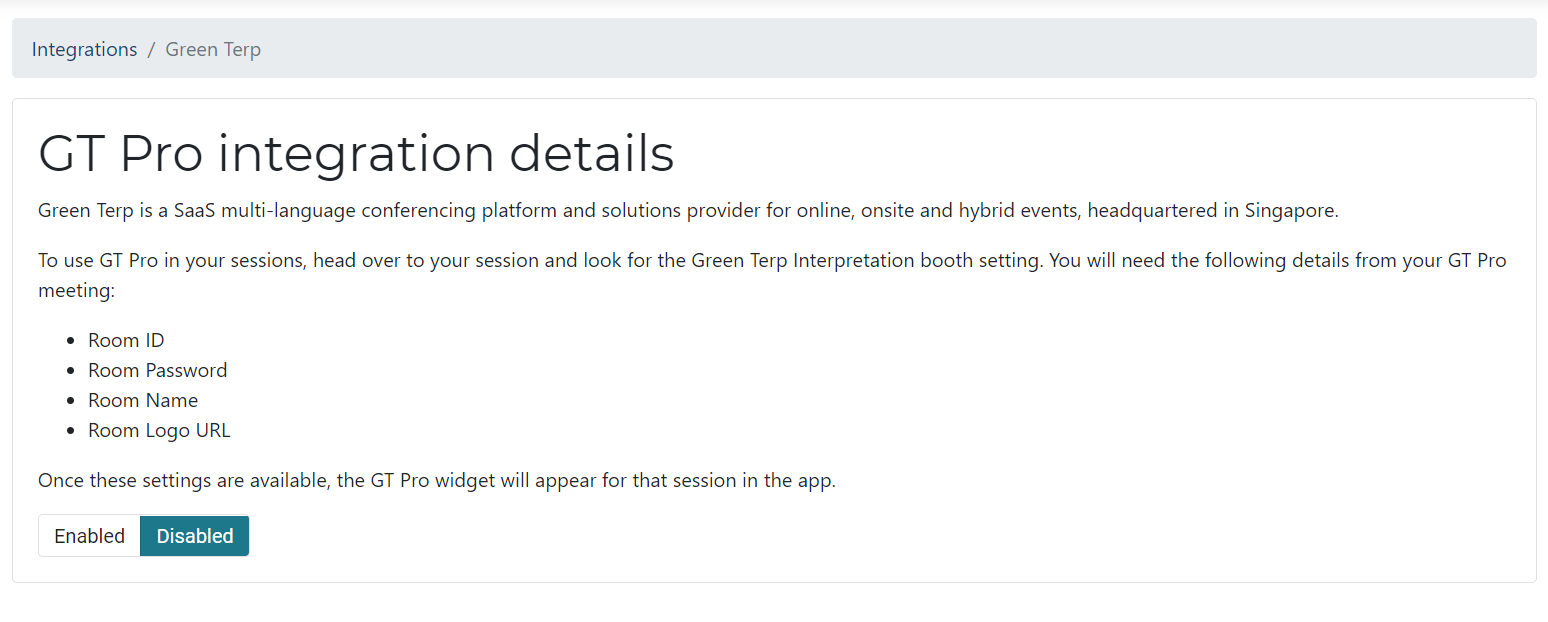
Tip: You can add up to two greenterp links per session if enabled. If two are added, you can select what experience type (Remote or Onsite) its targeted to.
