Want to integrate zoom into your event? Follow these steps!
There are two ways to use Zoom for your sessions:
1. If you only have the one session that you need to use Zoom for, you can create the webinar in Zoom directly and then create a Canapii session that corresponds to that meeting.
In Canapii, create your session by going to Sessions > Create, then change the Content type field to Custom. From there, copy your Zoom meeting URL. Paste the Zoom meeting URL into the Canapii session details.
In Canapii, create your session by going to Sessions > Create, then change the Content type field to Custom. From there, copy your Zoom meeting URL. Paste the Zoom meeting URL into the Canapii session details.

2. If you'd like to set Zoom as your default host for all webinars and 1x1 meetings between attendees, and/or if you have a lot of Zoom sessions to create, you can integrate your Zoom account into Canapii instead.
To do this, go to your Integrations tab and click into the Zoom tile.
Go to https://marketplace.zoom.us/develop/create (you'll need a Zoom marketplace account). Select JWT and click the Create button. Fill in any basic information about the app, name, email, etc. that you'd like to use. If you already have a Zoom marketplace account, you can skip this step.
You'll find the Account ID, Client ID, and Client Secret Key in the App Credentials page.
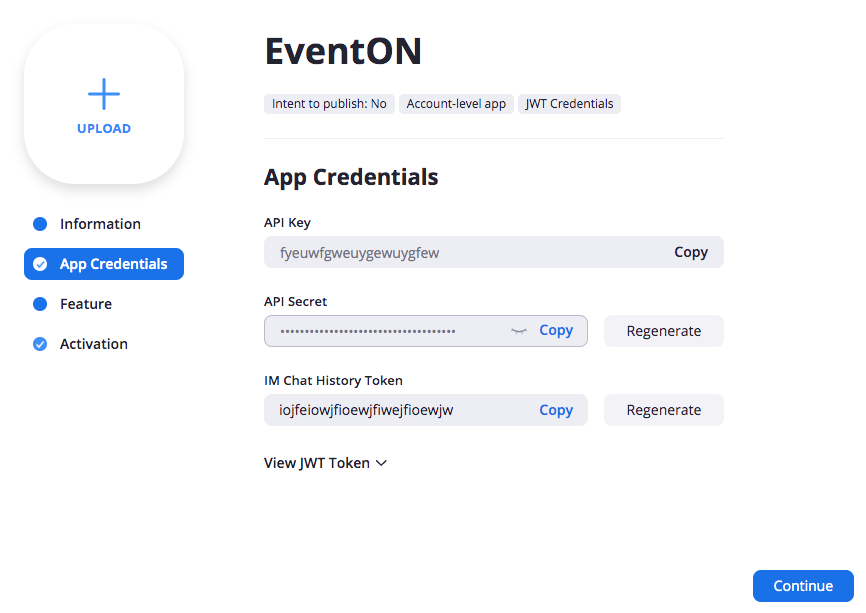
Copy these keys and add them to the Zoom integration field.
To do this, go to your Integrations tab and click into the Zoom tile.
Go to https://marketplace.zoom.us/develop/create (you'll need a Zoom marketplace account). Select JWT and click the Create button. Fill in any basic information about the app, name, email, etc. that you'd like to use. If you already have a Zoom marketplace account, you can skip this step.
You'll find the Account ID, Client ID, and Client Secret Key in the App Credentials page.
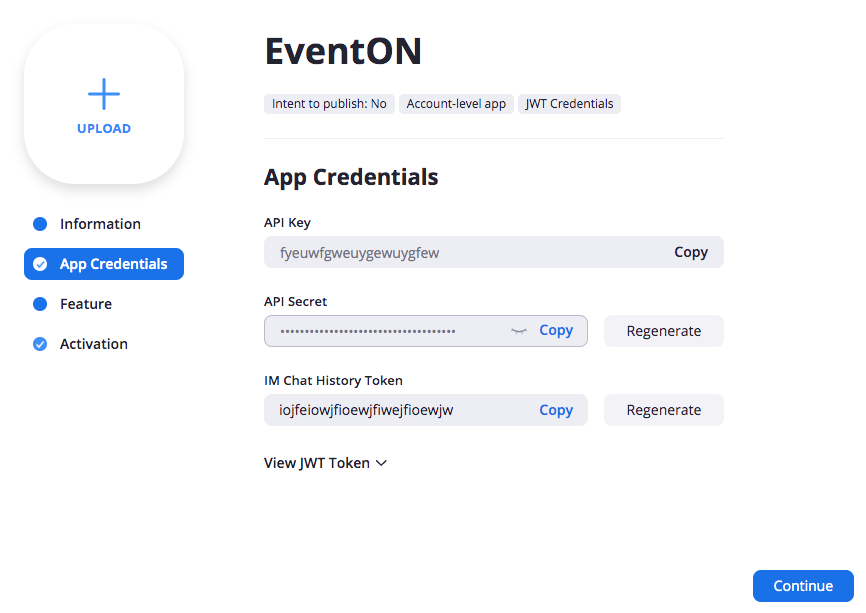
Copy these keys and add them to the Zoom integration field.
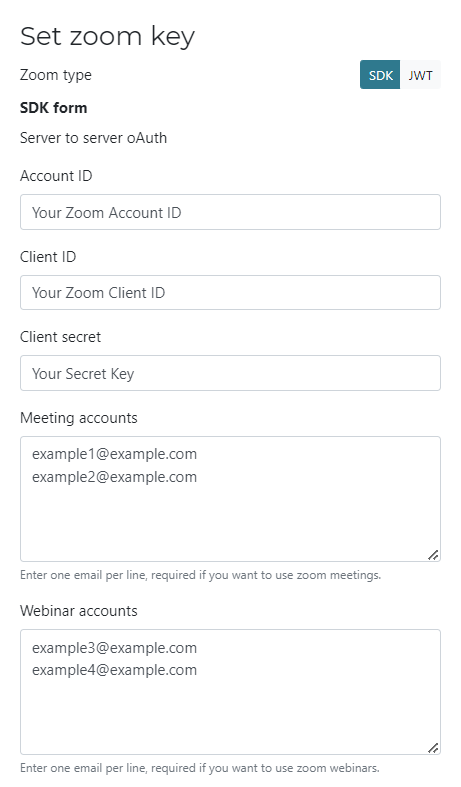
If you want to use Zoom for your 1x1 meetings, you'll need to paste your attendee email addresses into the Meeting accounts field. If you want to use Zoom to host your webinars, you'll need to add your Zoom account's email address and your admins' email addresses in the Webinar accounts field.
After you integrate your Zoom account keys and email address(es), check off the "Default as meeting provider" and/or "Default as live breakout provider" if you'd like. If you do not check these off, you will still be able to choose Zoom as a provider for both of those session types, but it will not be defaulted.
After you integrate your Zoom account keys and email address(es), check off the "Default as meeting provider" and/or "Default as live breakout provider" if you'd like. If you do not check these off, you will still be able to choose Zoom as a provider for both of those session types, but it will not be defaulted.
