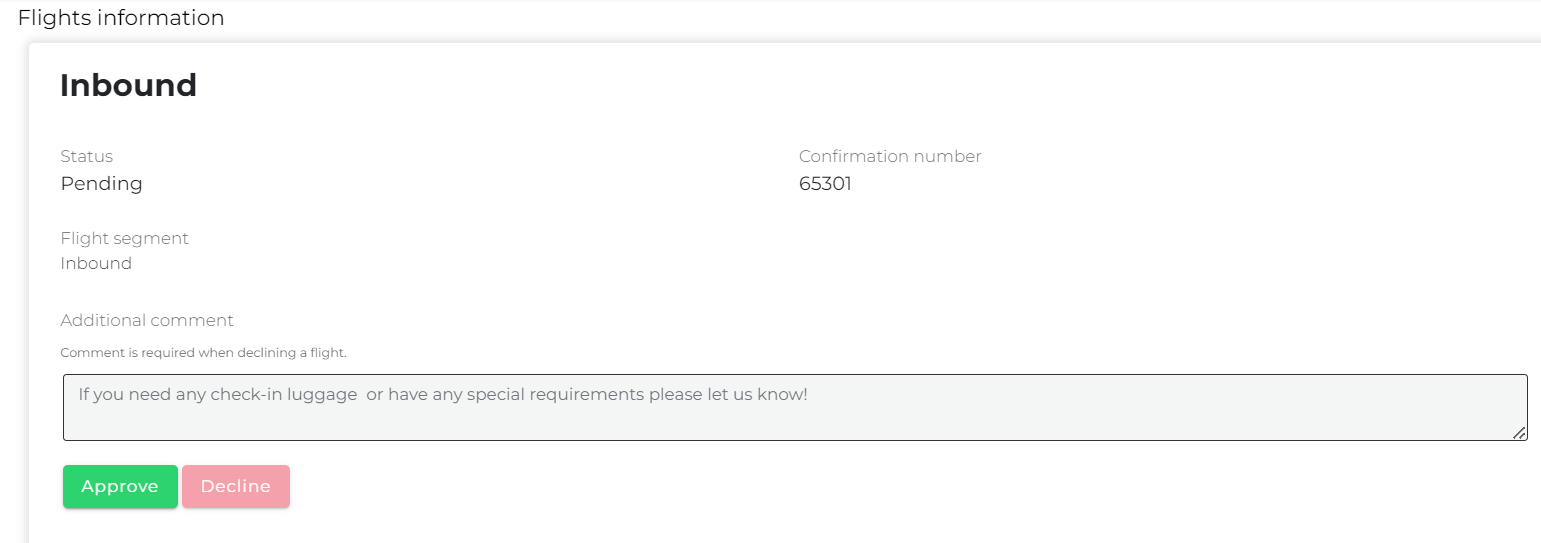How admins can input & manage attendees Flights information.
- You're firstly required to ensure that it is an 'In-Person' event that you're creating. This setting can be checked from Event Settings (found underneath General settings in step 1).
- Now ensure that Flights is illuminated (within step 2). If it isn't, please go into Features & Networking and then Enable Flights.
- Now that Flights has been enabled, you'll find that it's now illuminated which means you can begin to working with this feature.
- As an admin, you're firstly required to mass import attendees flights information. If an information is left blank on import, it will show "N/A" on the platform.
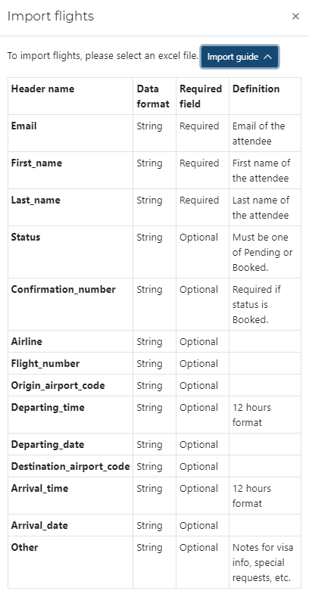
Note: Should you need to edit any of the flight details, you may do so by clicking flight>action dropdown.
- Admins: Within the admins tab, you're now able to select a custom attribute that will trigger an email notification. If the trigger is selected, event admins will receive the notification to inform that that further action is required. Please see the example below:

Upon an attendee selecting Yes, the event admins will receive a notification informing them that the target answer has been selected. - Please note that the custom attribute will need to be set up within Registration. Please check out the dedicated Custom attribute knowledge base article to understand more.
- Email templates: Upon selecting this tab, you'll find three pre-designed email templates:
- New attendee registration: Sent to selected event admins. Triggered on new attendee that require a flight.
- New attendee flight email: Sent to attendees. This is triggered when new flight detail is added.
- Attendee flight approval email: Sent to selected event admins. Triggered every time an attendee approves or declines the flight.
When declining a flight, an attendee is required to leave a comment. The admin will then receive a notification that includes the comment or reason why the flight was declined.