Best practices for navigating sessions hosted with Canapii.
Joining the meeting
If your event organizer is hosting a session on Canapii, you'll see a join call button once you have selected the session from the homepage or if you have been pushed into a breakout room that is using Canapii.
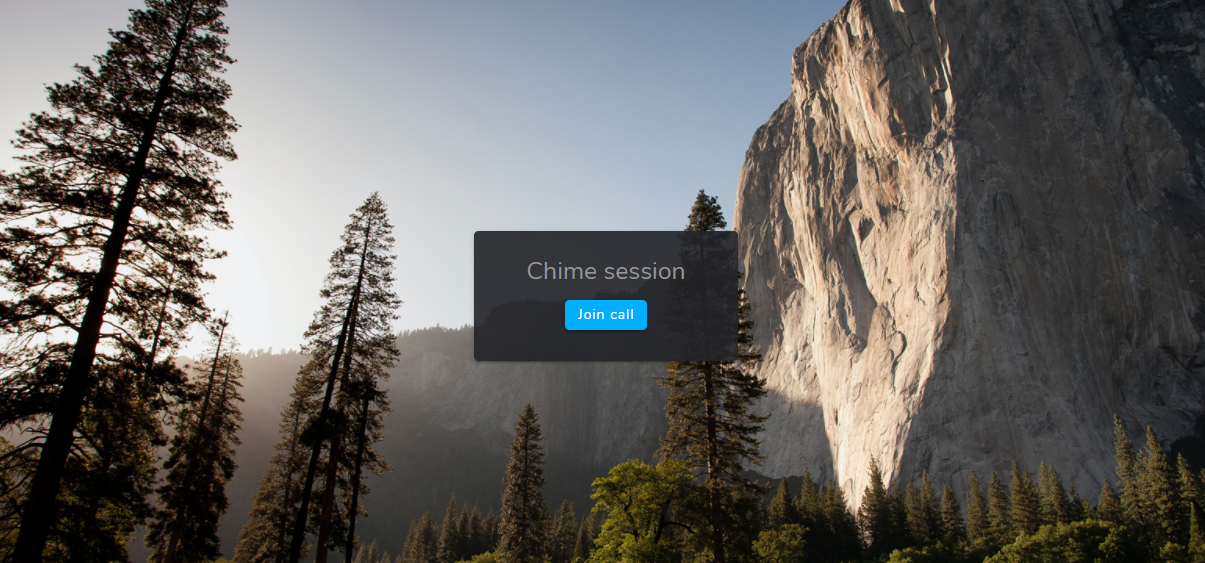
Once you select join call, you'll be asked to choose your preferred camera, microphone, and audio settings. Click ok to continue once you've done this.

By default, if you are not the host of the session you will be muted upon joining the meeting.
Meeting controls
Depending on your meeting permissions, all of your meeting controls will be located along the bottom of the meeting window:

- Participants - This will open up a panel on the left side of the meeting that will show you all participants, hosts will have additional controls in this panel (mute all, toggling on/off camera and mic of other users).
- Video - Use this to toggle on or off your video feed.
- Microphone - Use this to toggle on or off your microphone.
- Toggle content share - Hosts can use this to share their screens.
- Record - Use this to start or end a recording of the meeting.
- Raise hand - Use this to raise your hand for a question, an icon will appear next to user's names in the participants panel who have "raised" their hand.
- Full screen - Use this to enlarge the meeting viewer window.
- More options - Use this to toggle on or off additional features (not all features will be visible to all participants due to permissions):
- Timer - Displays a countdown timer for all participants
- Speaker - Click this to toggle on or off your speaker device
- Voice focus - Use this to enhance the call quality.
- Whiteboard - Enable this feature to allow other users to see what you create using the whiteboard.
- Video input quality - Use this to change the input quality of your camera device if you are having bandwidth issues.
- View - Change between gallery and speaker view.
- Settings - Use this to change your audio/visual device selections or enable a background filter for your camera.
Leave meeting
When you are finished with the meeting you can select the leave meeting button in the upper right corner of the meeting window. Hosts will have an additional option to end the meeting for all participants.
