Understand how to set up 'In-person' meetings within your console.
There are three parts to setting up your in-person meetings:
- Event mode: Ensure that the event mode is set to 'In-person' as this will default set all meeting types to 'in-person'.
- Locations: Ensure that you input your meeting locations. This can be achieved via the Locations tab under step 2.
Tip: If meeting locations aren't created, 'Schedule location' won't be visible on the front end. Alternatively, you are able to manually update the locations of meetings that have been marked "To be confirmed" on the Locations tab.
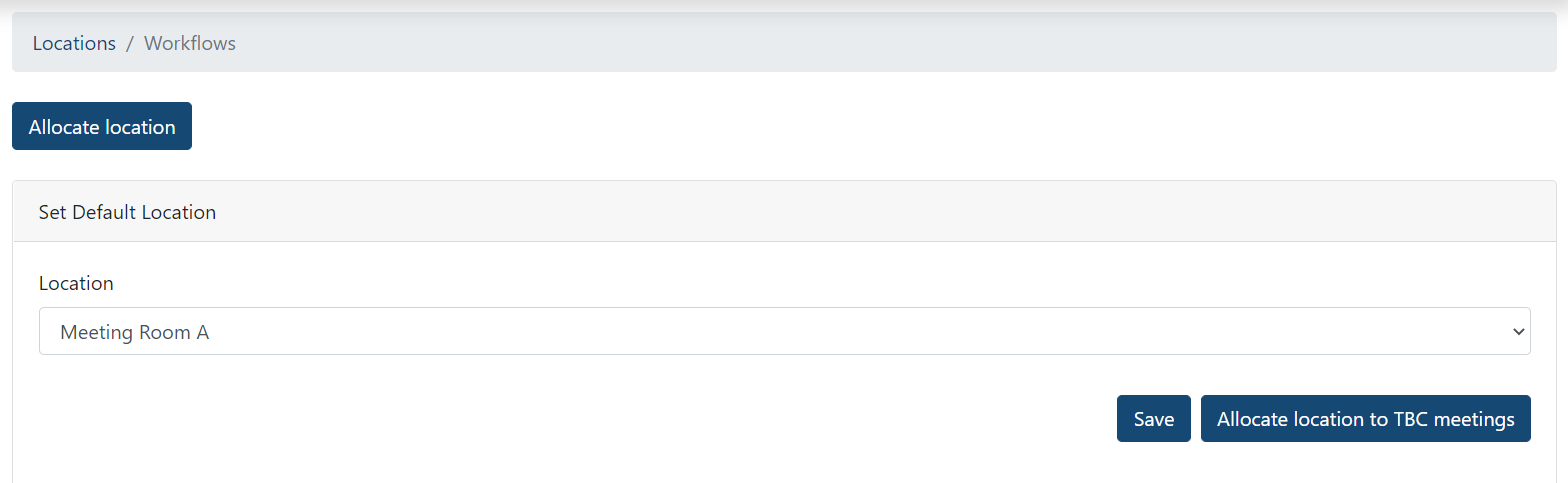
3. Meetings: To set up meetings from the console, ensure that public meetings and/or private meetings are enabled from general settings. Now go into step 2 & create your meetings.
Once you reach the 'Locations' drop down & select from your pre-set list of locations.
Note: The system will check 24-hours, 1-hour & 5-minutes before the meeting stat time to see if the attendees who have accepted the meeting as 'on-site' will still be physically attending. If not, these attendees will be considered as attending 'virtually'.
How to change the meeting from in-person to virtual
On the front end you'll find a 'Meet on Canapii' toggle when scheduling/updating a meeting (that has been set to 'In-person'). When toggled on the meeting will have the Canapii conferencing solution attached to it & when toggled off this meeting will happen on-site.
Expected behaviour for In-person & virtual meetings
- If the event mode is set to 'Virtual' all meetings automatically set to 'Virtual' & will be hosted on Canapii conferencing solution.
- If the event mode is set to 'In-person', the system sets all new meetings to 'In-person' by default.
- If the event mode is set to 'In-person' and all meeting attendee's are confirmed as 'On-site', the meeting will auto set meeting to 'In-person' except when 'Video meetings' toggle = Yes.
- If event mode is set to 'In-person' and at least one attendee is set to 'Remote' the meeting type will auto set to 'Virtual'.
Self check-in
If a meeting or session has already started, a notification prompt will appear asking the attendee “are you here?”.
- An automatic notification appears 5 minutes after the session or meeting has started if the attendee is booked or accepted a meeting.
- A push notification with a message "Are you here?" (Shown to attendee regardless if not booked in the session or meeting).
- Attendee will simply need to answer Yes/No
- If the attendee answers 'No', a prompt says to recheck if he/she arrive in the location.
- This will be asked twice in the duration of the session/ meeting or every 5 minutes as long as the session/ meeting is active
For organizers, records under session/ meeting attendees tab on the console will show if said attendee has self checked-in or not. Alternatively, attendees are also able to see the status of other attendees if they have already checked into the meeting or not.
Note: Event organizers are able to disable/enable self check-in feature for onsite events. This can be toggled under General Settings > Features.
Live Transcription
For onsite events, a live transcript feature is available that takes the audio from a session room and creates a transcript that is translated and sent to the mobile app for users to read during the session and/or download after.
