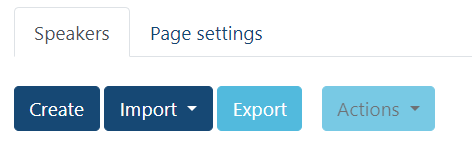Build up your speakers page with individual speaker profiles and bio's!
This section is designed to showcase your speaker lineup. Speakers are required to access the event via the usual ticketing process.
Speaker profiles can include a photo, bio, company URL, and social media profiles. 'Active' speakers will appear on the event platform under the dedicated speaker's page, whereas 'Inactive' ones will be hidden from attendee view.
To assign speaker profiles to sessions, navigate to the Sessions section, scroll to the bottom of the page until you find the Speakers tab. Here you can pull your speaker through to the session.
How to create Speaker profiles
1. Within General settings, go into the main menu, find Speakers and enable.
2. Now that the Speakers setting has been enabled, you'll see it illuminated within Step 2. Now go into the speakers tab.
3.To create a profile, select Create.
Firstly you're required to promote the speaker. To do this, click on Select and choose the person accordingly. Now input:
Name
Job Title
Company
Company URL
Email Address
Bio
Type: Speaker 'types' enables you to categorize or tier your speakers. For example you could have day 1, day 2 & day 3 speakers. Within each speaker's profile, please ensure that the 'Type' is spelt accurately and that letters are accurately capitalized for all. If this isn't done correctly, the system won't recognize them as being the same.
Status: Ensure that you 'Activate' the speaker. Speakers which are left as 'Inactive' won't be visible on the attendees side of the platform.
Show sessions on speaker page: If the Speaker is associated with particular sessions, you have the option to either show or hide the sessions from their speaker's page.
Show in Speakers page: Yes or No, do you want their profile to appear within the dedicated speakers page.
Show in Speakers page: Yes or No, is the Speaker connected to a Sponsor? If so, do you want them to appear within the Sponsor area?
Complete all of the fields and select Save.
You are able to link Speakers profiles to registered attendees by clicking Speaker profile > Link to attendee, given the speakers have already registered to the event.
Searching/filtering through the Speakers page
If your event features many Speakers, your attendees are able to filter through the attributes within the dedicated speakers page (i.e. Company, Country, Language) - To view their bios & understand more about them.
However to apply this to an event, the organizer is required to enable this feature from the console: Speakers > Page settings > Enable, Display filters.

Tip: You are also able to choose a speaker and "Add to favorites" for easier access to their profile. They will appear under your Favorites on your profile drop down.
Sorting speakers and speaker types
You are able to sort your speakers by their speaker type by toggling the speaker type display.

When this toggle is enabled, you can group the speakers by type. The speaker list are sorted by how they are placed on the list.
Targeting speakers
Organizers are able to target individual speakers so that they are only seen by certain attendees.

Exporting Speakers List
Organizers are able to export the speakers information. Clicking the export button downloads a CSV file of the speakers list data.