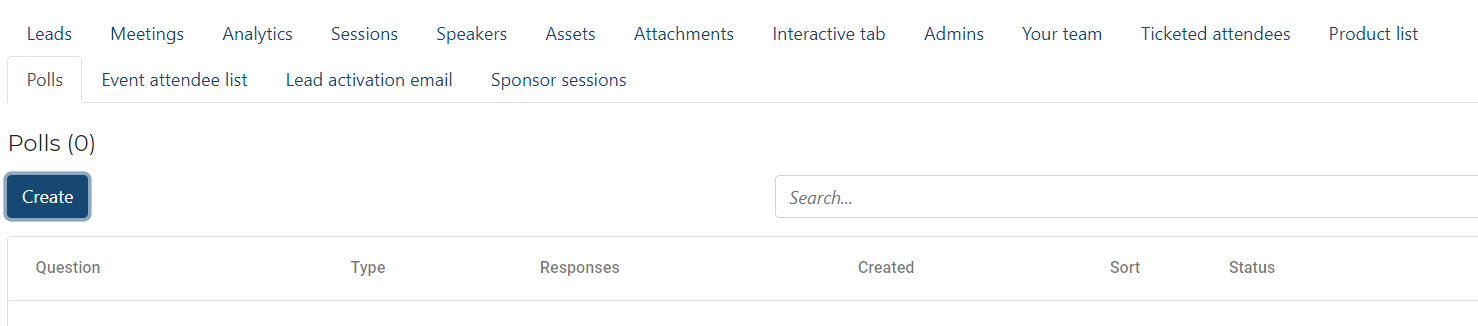Know what materials sponsors can add and do in their respective sponsor zones!
Event admins have full access and control to all areas of an event. They can also provide permissions for sponsor teams with access to sponsor booths, to enable them to upload their booth and upload content!
Sponsor admins can only change the data within their Sponsor zone which is ideal if your sponsor wants to manage their own page layout & assets upload.
Note: This feature is currently only available for Professional Services plan customers.
To create a sponsor admin:
1. Under step 1, go into general settings and within the menu, enable sponsor admins:
2. Go into the sponsors tab within step 2 of the console & then click into the sponsor page/zone.
Note: An event admin will need to first create the sponsor zone in order to assign sponsor admins. This is done by selecting create and filling in a few details for the specific sponsor. The sponsor admin you assign will be able to update this information once they have access to the event console.
3. Scroll down to the tabs at the bottom of the sponsor area and you will find an Admins tab appear within the selection. Select the Admins tab and then click add admin. Here, simply input the sponsor admins email address and provide permissions for the areas of the booth which they can have access to. Lastly select save.
The newly assigned sponsor admin won't receive an email notification advising that they've been assigned to the sponsor's booth. Instead, they'll see a manage tab within their master Console (just as an event admin would have).
The manage tab will only provide them with access to their own sponsor zone. The sponsor admin won't have access to other areas within the platform, without an admin providing the necessary permissions.
Set Default Sponsor Admin Access
Default access rights can also be set for your sponsor admins. This setting will then be applied whenever you add a sponsor admin. You may do this by following the steps below:
- Go to Sponsors.
- Click on Settings.
- Go to Default Access Rights.
- Select the access rights for the sponsor admins.
- Click Save.
Tip: If you have multiple sponsor admins, setting a default access rights will be helpful when adding sponsor admins to the sponsor pages.
Sponsor Sessions
A new tab in the sponsor booth is called Sponsor sessions. At the top of that tab, there will be a blue "Create session" button, which your sponsor team can use to create their own sessions (the permissions for creating sessions can be updated per admin).
The flow for creating a session will be the same as in the Sessions page, with slightly more limited options (for example, the only session types available for sponsor sessions are VOD or live breakout). Once the session has been created, it can be viewed and updated in either the sponsor page or the sessions tab in your Console.

Note: Sessions created within a sponsor page on the console will only appear on the corresponding sponsor zone and will not appear on the event home page.
Sponsor session timeslots
You are now be able to set timeslots for the sponsor sessions, bracketing each sponsor within a specific timeframe.
Open the Sponsors tab under Step 2 of your event Console. Click the Settings button at the top of the page, and then select the Session slots tab.
You'll have two choices for your session slots: open, or pre-defined (the same way that meeting timeslots are set up). If you choose "Open timeslots," sponsors will be able to choose any time during your chosen hours, and you can set this to include up to the whole event run time. If you choose "Pre-defined," you'll set specific start and end times for your sponsors to use.
If using Open timeslots, set the start and end time and click Save.
If using Pre-defined, click either Create (to add individual slots) or Batch create (to add in bulk). Choose the start and end date and time, and the duration and interval if batch creating. Click Save.
Sponsor admins will be able to create their sponsor sessions in those timeframes. When they create a new session, they'll see a "Date and time" section in the modal which will allow them to choose from the timeslots. Note: this will be required, so be sure to create your sponsor session timeslots early.
Sponsor Polls
Sponsors are also able to host and conduct polls on their sponsor pages.