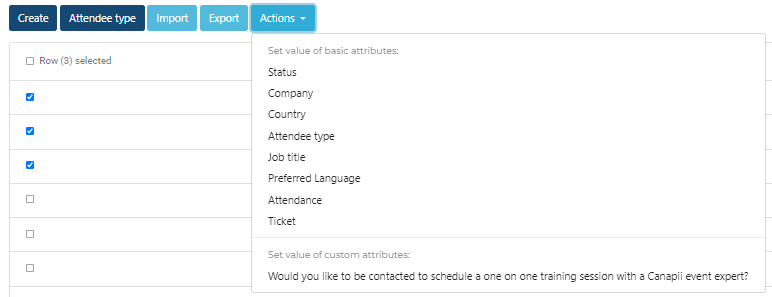All registered attendees appear in the 'attendees' tab of your event Console sidebar.
All registered attendees automatically appear here. In the list view, you can see a quick view of an attendee's name, company, email address, attendee type (if part of your registration), and the date they registered. Clicking on the small arrow next to each column's title allows you to quickly sort the data.
The export feature allows you to download your attendee list in excel format.
Clicking on an attendee name shows you more information. From here you can also:
- Update attendee profile detail, such as company or job title.
- Block an attendee if they are behaving in a way that is against your event and company guidelines.
- Disable, and then if needed, delete an attendee if they are no longer attending your event.
- Update the password of the attendee.
- Make the attendee a speaker. This will link their speaker and attendee profile and will ensure they appear as a speaker at your event.
- Resend the welcome email.
- Send Passwordless Login which can be used in cases wherein the attendee is having difficulty in signing in. This sends an email to the attendee with the sign in link without needing a password. The login link will be valid to use for up to 24 hours only.
- Check the Audit Trail of the attendee.
Tip: You are also able to choose an attendee and "Add to favorites" for easier access to their profile. They will appear under your Favorites on your profile dropdown.
An attendee’s sessions and meeting engagements can be viewed in their profile. This overview can be found under the Sessions and Meetings segments of a profile. For example, should you need to quickly understand if Enzo Hernandez attended the "Opening Session", you could check in his profile directly. Additionally, should you need to block an attendees calendar to ensure they are not available for meetings, you can do that here too.
If needed, you can bypass the registration process and register a select number of attendees directly via the Create attendee button. This is helpful for VIPs.
Remember: we recommend this is used sparingly, as log-in information (including password) will need to be created by you and passed to the attendee directly.
Bulk editing attendees' information
Administrators are able to bulk edit attendee information, including ticket, preferred language, country & any set custom attributes. To achieve this:
1. Within step 1, select Attendees. You may search an attendee and select the checkbox beside the name to carry out action to multiple attendees.
2. Next to the search bar, Add Filter. Now input the attribute name and then the value which you want to search for i.e.
Attribute Name: Ticket
Attribute Value: Onsite
By selecting 'onsite' the system will filter and present all the attendees listed under this attribute.
Now that the values are input, select Close. You'll be able to recognise that the filter has been applied because the number of attributes applied to the search, will appear within the Filter box 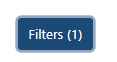
3. Now select each attendee's name by ticking the box next to their name.
4. Once selected, you're able to select Actions and apply the changes to the list of selected attendees.